What is Chrysler factory DRLs (Daytime Running Lights)?
Daytime Running Lights (DRL) are a safety feature that makes your van more noticeable to approaching traffic and could save your life and the lives of your passengers one day.
How to disable Chrysler factory DRLs (Daytime Running Lights)?
The DRL feature is contain in the TIPM (totally integrated power module/underhood fuse box) and requires a dealer scan tool to activate/inactivate.
You can enable or disable DRL’s with a StarScan/Star Mobile/WiTech as you please. if it’s enabled already you just need to re-run the enable DRL routine and it will let you disable them.
Here obdii365.com explains how to enable them.
Enable/Disable Chrysler DRLs with wiTech:
The Enable DRL option is in the TIPMCGW screen, under Misc Functions. Big screen shots by the way…
Enable/Disable Chrysler DRLs with StarScan:
1. Verify your StarSCAN unit has been updated via update CD to latest version in the upper RH corner of the display screen.
2. Enter Vehicle Preparation menu.
3. Select DRLs.
4. Select Enable (Note: some vehicles may already show Enabled, if so select Disable, then re-Enable.)
5. Select Disable. You will hear an alert chime and see various warning lights appear on the instrument panel.
6. Select Enable.
7. Start engine. Manually select headlamps to Off with light switch.
8. Visually confirm DRLs on (High beam lamps partially illuminated). Note: DRL will extinguish with turn signal blinking, selected side. This is normal.
Reminder: With engine running, the DRLs will be illuminated anytime that the car’s headlights are not on regardless of the position of the light switch, whether day or night. They cannot, in fact, be commanded off via the light switch, only replaced by headlamps.


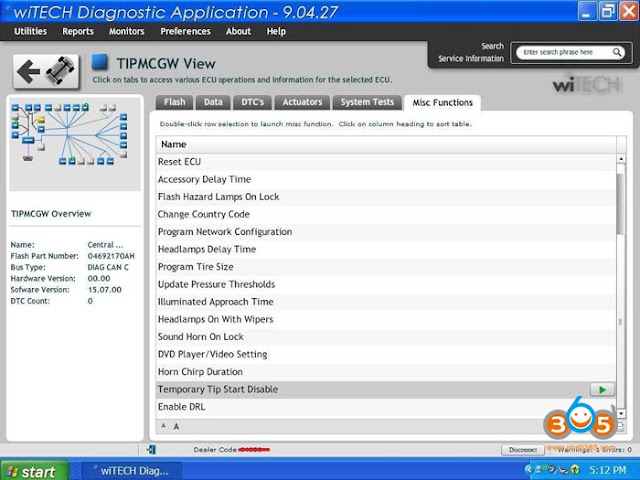

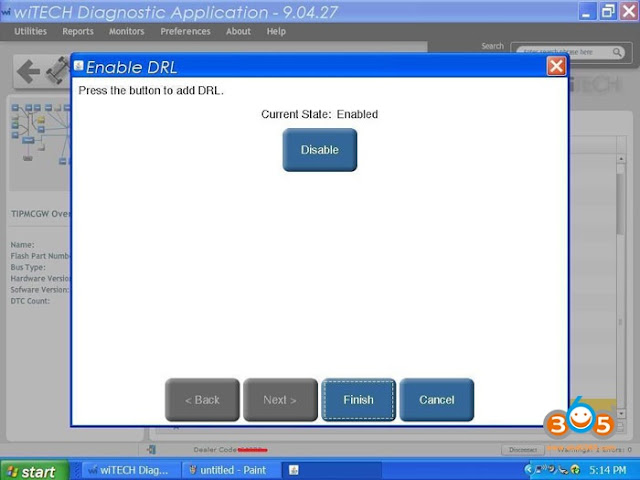

No comments:
Post a Comment